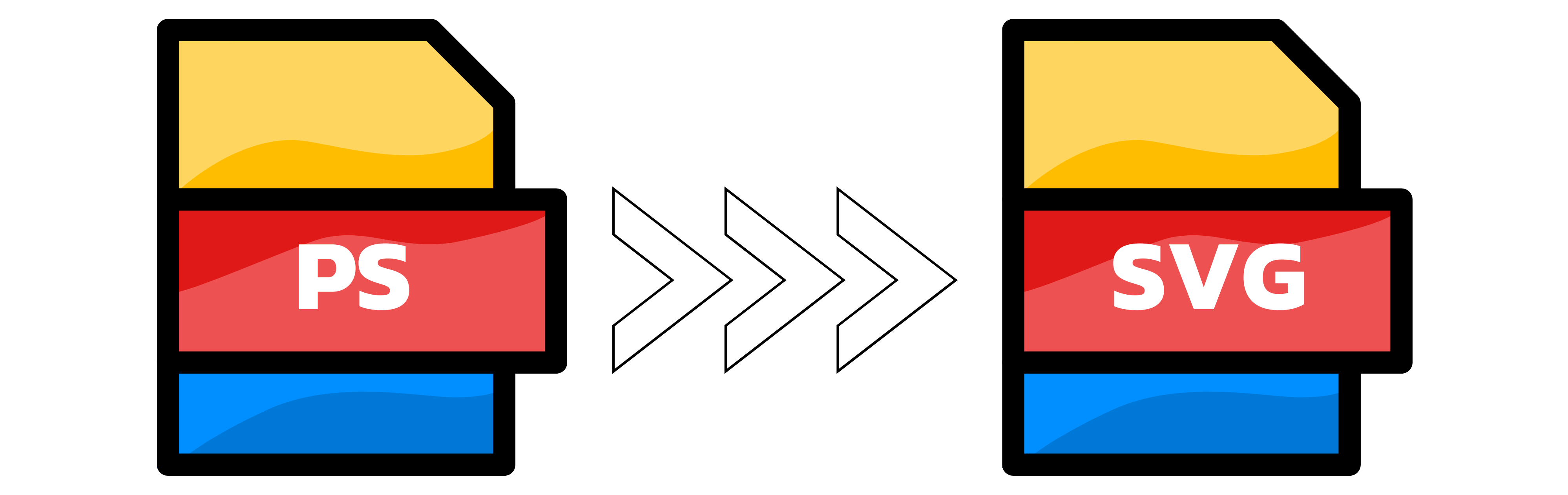PS to SVG
- Step 1: Upload your PS files. Drag and drop one or up to 20 PS files, or click the upload area to pick them from your device. Optional: open the Settings below to set a target width and height. For vector-only PS, scaling is resolution-independent; for PS with embedded bitmaps, choosing a size helps control output file size.
- Step 2: Let Converter App do the work. We convert your PS to SVG automatically and preserve vectors, paths, text, and basic gradients whenever possible. Fonts that are not embedded may be substituted; for best results export your PS with fonts embedded or convert type to outlines. If colors look off, re-export your PS in RGB. Conversion is fast, even for large files.
- Step 3: Download your SVG. Click Download to save the result. If you uploaded more than one file, you will receive a ZIP containing all SVGs. If something looks odd, try a different width or height in Settings and reconvert.
Upload up to 20 files at once. When you submit multiple files, your SVGs are delivered in a single ZIP.

Width (px):
Height (px):
Leave a dimension on Auto to keep it unchanged.
Expert Settings:
Customize options