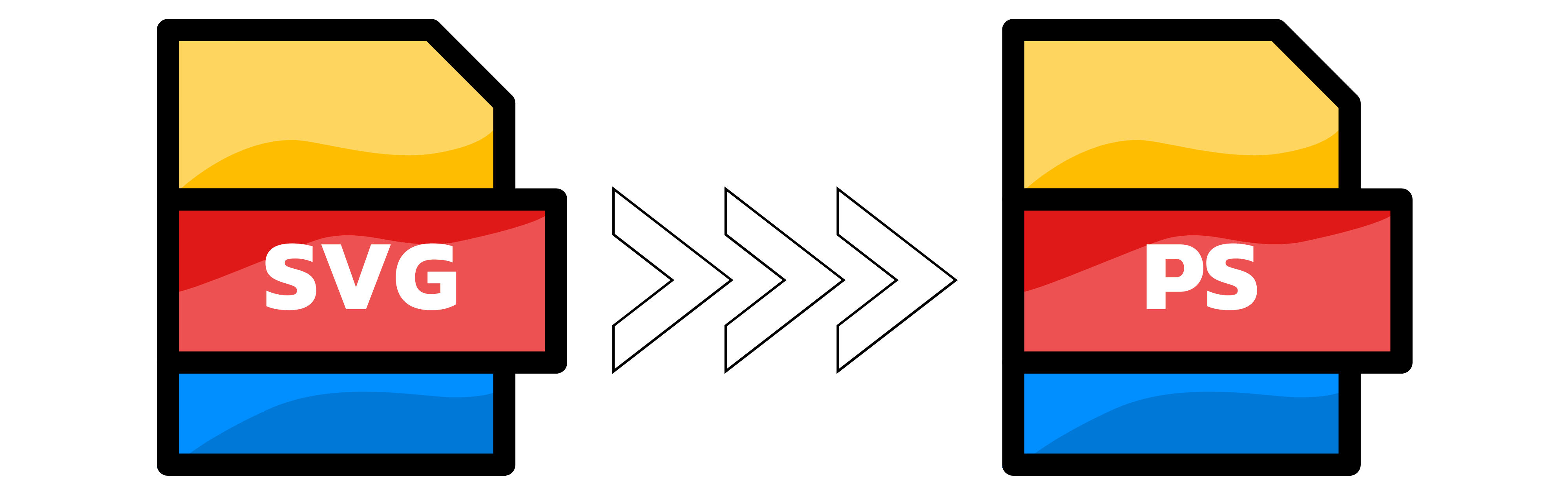SVG to PS
- Step 1: Add your SVG file or files. Drag and drop them into the uploader or click the button to choose them from your device. You can upload up to 20 at once. If you want to control the output size, rescale during conversion by choosing the height and width in the settings below. Tip: For SVGs with filters or blurs, pick a larger size to keep effects crisp in the PS output.
- Step 2: The conversion starts automatically. Vector shapes are preserved whenever PostScript supports them; features that PS does not support (such as certain blend modes or transparency) may be flattened to ensure consistent output. You will see progress for each file. If you added multiple SVGs, the results will be packaged into a single ZIP for easy download.
- Step 3: Download your PS file. For batches, download the ZIP that contains all converted files. If you are preparing files for print, double-check fonts and colors in the PS before sending it to the press.
You can upload up to 20 images simultaneously.

Width (px):
Height (px):
Leave a dimension on Auto to keep it unchanged.
Expert Settings:
Customize options