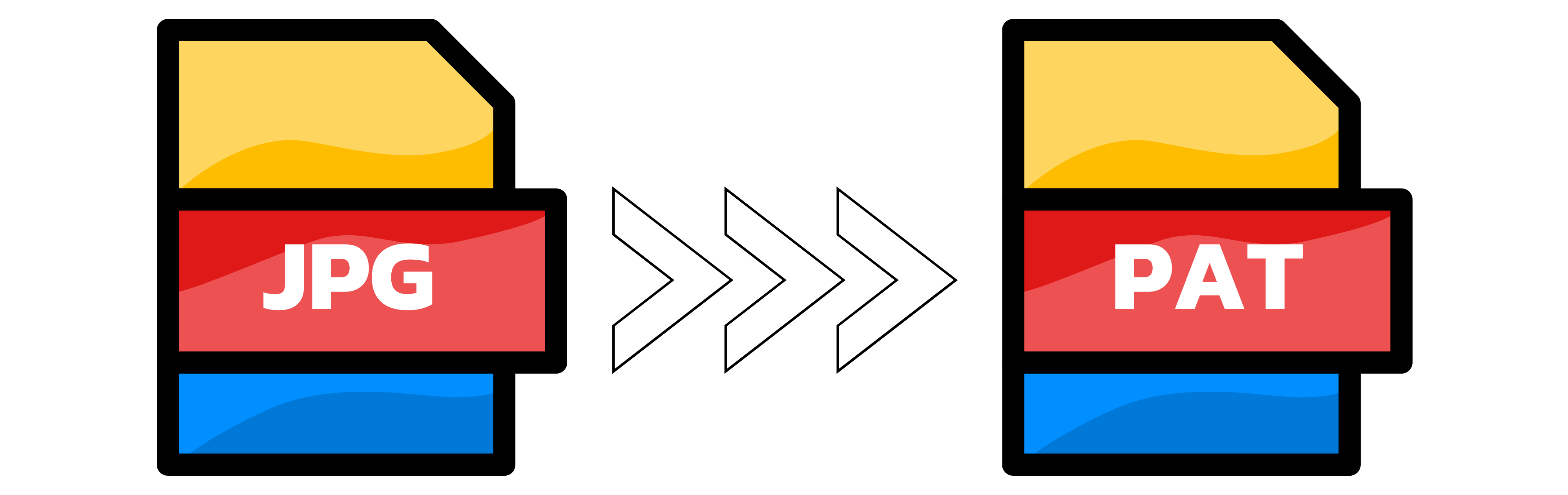JPG to PAT
- Step 1: Choose your JPGs. Drag and drop one or up to 20 files, or click to browse. Large images are fine. Open Settings to rescale to an exact width and height if needed. For patterns, a square tile like 256x256 or 512x512 often works best. Stick to sRGB JPGs for consistent colors across apps.
- Step 2: We convert your images to PAT. Your files are processed quickly in the cloud with no watermarks. We do not create transparency from JPGs; if your pattern needs transparent areas, start from a source that already has transparency. PAT files are ideal as repeating tiles. For seamless results, use an image that already tiles cleanly or crop so opposite edges match.
- Step 3: Download and use your PAT. Click Download to get your PAT file. If you uploaded more than one JPG, you will receive a ZIP with all converted files. Import the PAT in your editor: in Photoshop use the Patterns panel and choose Import Patterns. In GIMP place the PAT in your patterns folder and refresh patterns.
Upload up to 20 images at once. Large files supported.

Width (px):
Height (px):
Leave a dimension on Auto to keep it unchanged.
Expert Settings:
Customize options