MP4 to MOV
- Step 1: To get started with converting MP4 to MOV simply submit MP4 video you want to convert to the uploader at the right. As soon as the upload is complete the conversion will start automatically.
- Step 2: Wait until the conversion to MOV is complete.
- Step 3: Click the download button to download the result for free.
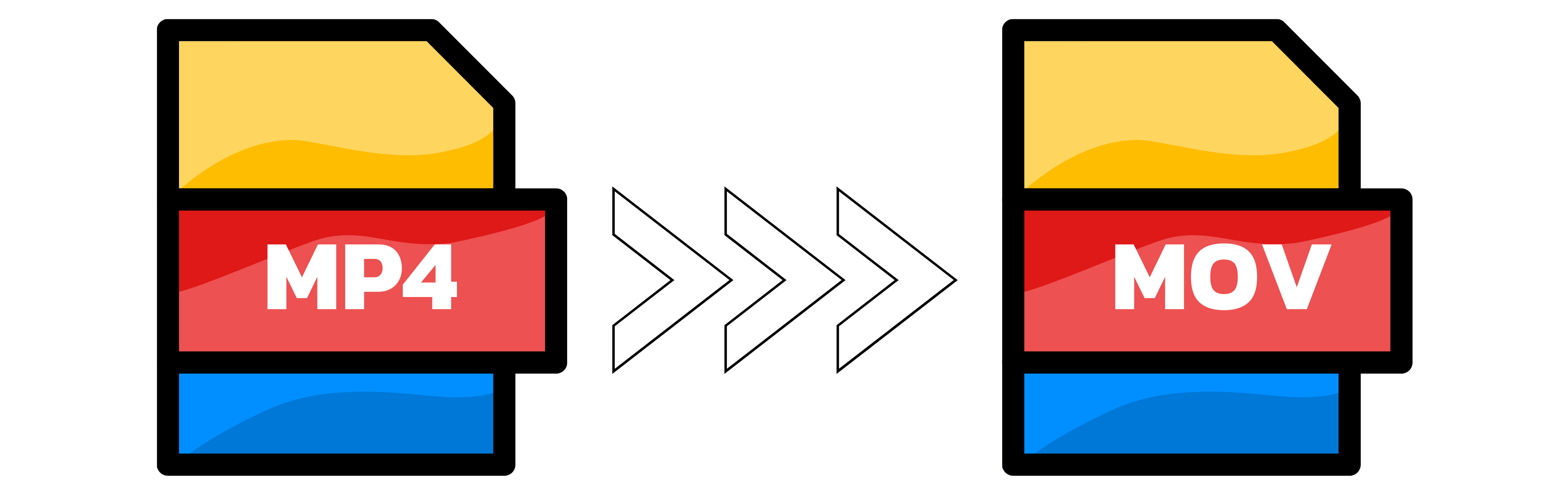
What is the difference between MP4 and MOV?
MP4 and MOV are both popular video file formats that can store audio, video, and other data. However, they have some differences in terms of compatibility, compression, and quality. MP4 is a more widely supported format that can play on various devices and platforms, such as Windows, Mac, Android, iOS, and web browsers. MOV is a proprietary format developed by Apple that works best on Mac and iOS devices, but may require additional codecs or software to play on other systems. MP4 uses a more efficient compression algorithm that reduces the file size without sacrificing much quality, while MOV preserves more details and quality but results in larger files. Therefore, MP4 is more suitable for online streaming and sharing, while MOV is more suitable for editing and storing.
How can I convert MP4 to MOV free?
If you want to convert MP4 to MOV for free, you can use converter.app, a web-based tool that allows you to change the format of your video files without installing any software. Converter App supports a wide range of input and output formats, including MP4, MOV, AVI, MKV, WMV, FLV and more. Converter App is fast, easy and secure. It does not store your files on its servers or share them with anyone. It also preserves the original quality of your video and lets you adjust some settings like resolution, frame rate and bitrate. Try converter.app today and enjoy your videos in any format you want.
Which software converts MP4 to MOV on Windows?
There are many software converters that can convert MP4 to MOV on Windows. If you are looking for a free solution you can use the VLC Media Player. This is a free and open-source media player that can also convert video formats. To use it, you need to open the MP4 file in VLC, go to Media > Convert/Save, select the destination file name and format (MOV), and click Start.
