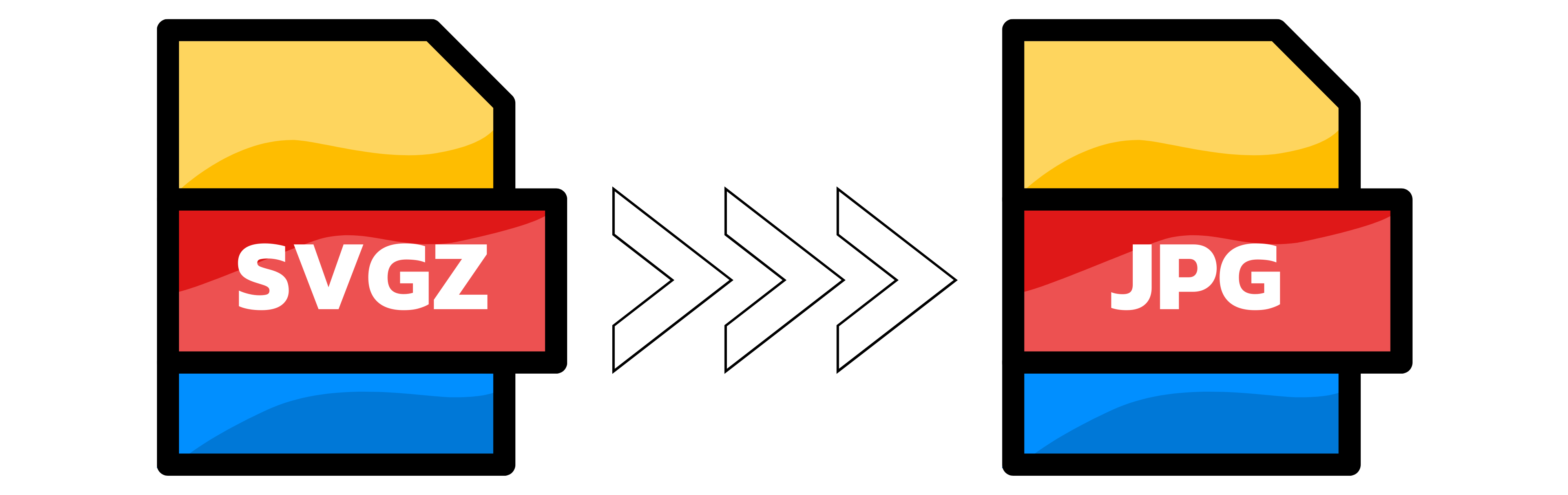SVGZ to JPG
- Step 1: Add your SVGZ file or files. Drag and drop them onto the upload area or click Upload. You can convert up to 20 images at once, and large files are welcome. If you want a specific output size, use the settings below to choose width and height. Tip: SVGZ is a compressed SVG vector graphic. When converting to JPG, which is a pixel format, choose a larger size if your artwork has thin lines or small text to keep it sharp.
- Step 2: Sit back for a moment while Converter App does the work. The conversion starts automatically and is fast even for big files. If you added several images, we process them in parallel. There are no usage limits in normal, fair-use scenarios.
- Step 3: Download your JPG. For multiple uploads, you will receive a single ZIP containing all converted images. Note: JPG does not support transparency. Any transparent areas in your SVGZ will be filled with white.
You can upload up to 20 images at once.

Width (px):
Height (px):
Leave a dimension on Auto to keep it unchanged.
Expert Settings:
Customize options