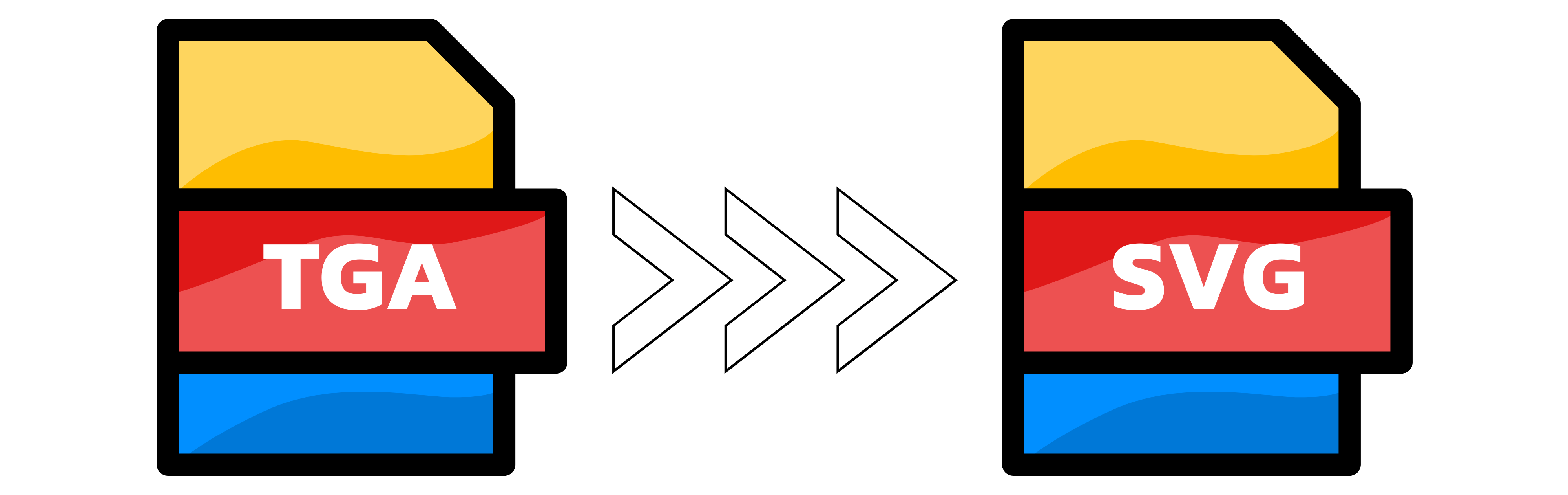TGA to SVG
- Step 1: Upload your TGA image. Click the button or drag and drop your files. You can add up to 20 TGAs at once and large files are fine. If you want to change the final display size, set the width and height in the settings below before you start. As soon as the upload finishes, Converter App begins converting to SVG automatically.
- Step 2: Wait for the conversion to finish. Our engine traces shapes and preserves transparency where possible to produce clean, scalable SVGs. For the best results, use logos, icons, UI assets, or graphics with clear edges and limited colors. Photos and noisy textures will be simplified during vectorization. Using a higher resolution source TGA usually yields smoother curves and fewer jagged edges.
- Step 3: Download your SVG. If you uploaded more than one file, you will receive a ZIP with all results. Open the SVG in your browser or vector editor to review. If edges look too rough or overly complex, try a higher-resolution TGA or reduce the number of colors and reconvert. Everything is 100% free with Converter App.
Upload up to 20 images at once. Large files welcome. If you add more than one file, your SVGs will be delivered as a ZIP.

Width (px):
Height (px):
Leave a dimension on Auto to keep it unchanged.
Expert Settings:
Customize options