VOB to MP4
- Step 1: Drag a VOB file here (large video files welcome) or tap to pick one.
- Step 2: Conversion starts automatically and usually finishes in under a minute.
- Step 3: Hit Download and enjoy your new MP4 anywhere.
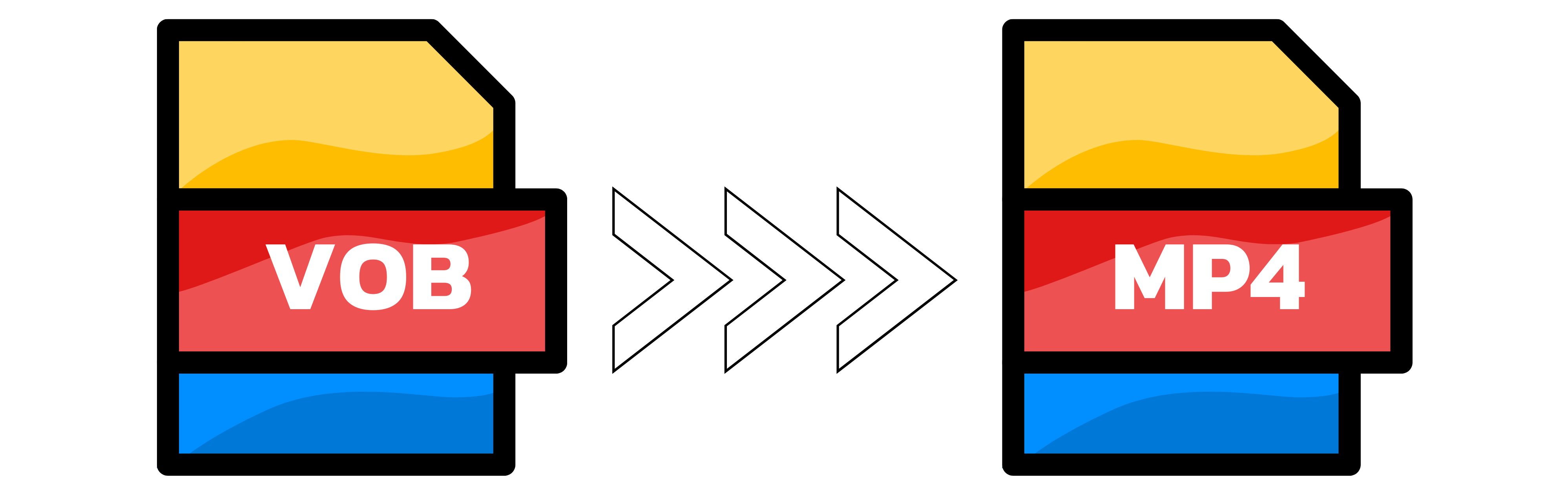
VOB vs. MP4 at a glance
VOB comes straight off DVDs and uses MPEG-2 video, which makes files bulky and less web-friendly. MP4 (H.264) keeps great quality at half the size and plays on every device.
Why convert VOB to MP4?
Compatibility: VOB is tied to DVD players; MP4 plays on phones, tablets, TVs and browsers.
File size: MP4 is 40-60 % smaller than the same VOB at similar quality.
Use case: Keep VOB for physical discs; switch to MP4 for streaming, editing and backup.
Compression vs. Quality
MPEG-2 inside VOB is 1990s tech. MP4’s modern H.264 codec delivers the same picture at a fraction of the bitrate, perfect for cloud storage and sharing.
MP4 dominates online video. It streams smoothly on YouTube, Instagram, WhatsApp and just about any platform you can name.
Bottom line: MP4 is the lighter, more universal choice, but VOB files still matter when you’re archiving or ripping your DVD library.
Can VLC Media Player convert VOB to MP4?
Yes. In VLC choose Media → Convert/Save, load your VOB, pick ‘Video – H.264 + MP3 (MP4)’ and click Start. For a one-off, though, this page is faster—zero installs.
VOB-to-MP4 converter quality rating
4.9 /
5 (based on
79 reviews
)
