WORD to PDF
- Step 1: Submit the WORD file you want to convert to PDF to the upload box at the left.
- Step 2: Wait until the conversion to PDF is complete.
- Step 3: Click on the download button and get your converted file for free!
You can upload up to 20 files simultaneously.
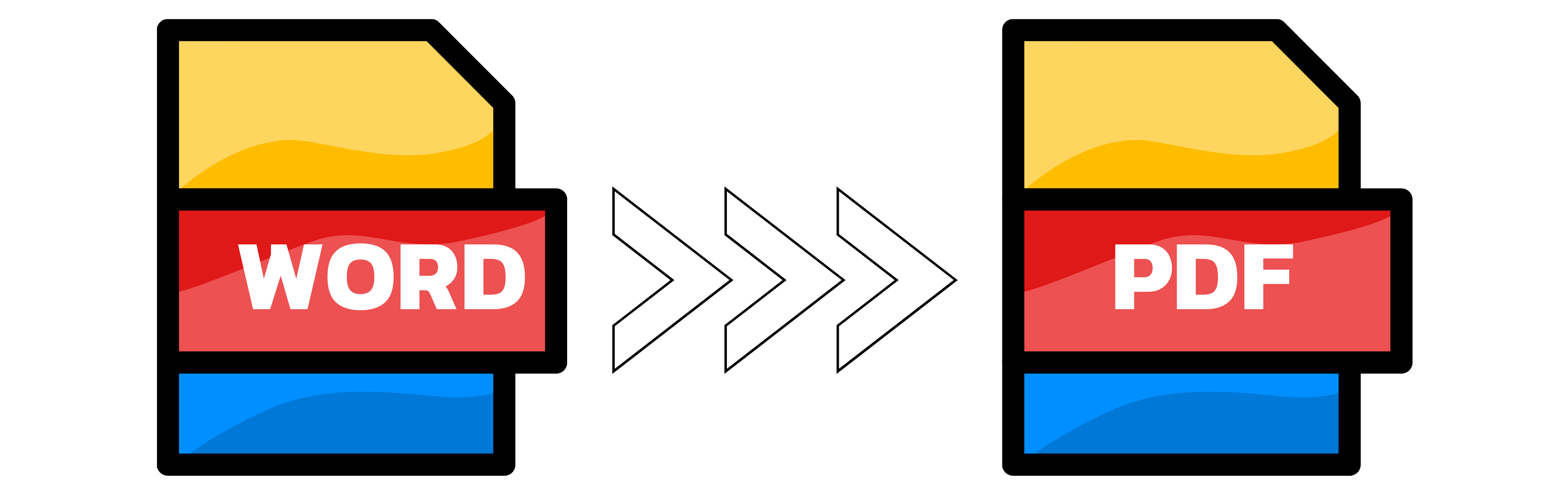
How can I convert Word to PDF free?
If you need to convert a word document to a PDF file, you can use Converter App. Our service allows you to upload your word file and download the converted PDF file in a few seconds. You don't need to install any software or register an account. Converter App supports various word formats, such as DOC, DOCX, RTF, and ODT. It also preserves the original layout, fonts, images, and hyperlinks of your word document.
Converter.app is a fast, easy, and secure way to convert word documents to PDF files for free. Try it today and see for yourself!
What are the best PDF to Word converters for Windows?
There are many Word to PDF converters available for Windows, but not all of them offer the same features and quality. Some of the best ones are:
Microsoft Word: The most obvious choice for converting Word documents to PDF is using the built-in Save as PDF option in Microsoft Word. This ensures that the formatting and layout of the document are preserved, and you can also add password protection, digital signatures, and other security features to your PDF files. However, this option requires that you have Microsoft Word installed on your computer, and it may not support some advanced PDF features such as annotations and bookmarks.
Adobe Acrobat: Another popular option for converting Word to PDF is using Adobe Acrobat, the industry-standard software for creating and editing PDF files. Acrobat allows you to convert any file type to PDF, including Word documents, and it offers a range of tools and options to customize your PDF output. You can also use Acrobat to merge, split, compress, encrypt, and optimize your PDF files. However, Acrobat is a paid software that can be expensive for some users, and it may have a steep learning curve for beginners.
WPS PDF Converter: A more affordable and user-friendly alternative to Acrobat is WPS PDF Converter, a software that lets you convert Word documents to PDF with just a few clicks. WPS PDF Converter supports batch conversion, meaning you can convert multiple Word files to PDF at once, and it also preserves the original formatting and layout of your documents. You can also use WPS PDF Converter to convert other file types to PDF, such as Excel, PowerPoint, images, and more. WPS PDF Converter is compatible with Windows 10/8/7/Vista/XP.
Does converting Word to PDF loose quality?
Converting Word to PDF is a common practice for many professionals who need to share their documents in a more secure and compatible format. However, some users may wonder if this conversion process affects the quality of the original Word file. The answer depends on several factors, such as the type of content, the settings of the conversion software, and the quality of the PDF viewer.
Generally speaking, converting Word to PDF should not lose any quality, as long as the conversion software preserves the layout, fonts, images, and other elements of the Word document. However, some issues may arise if the Word file contains complex formatting, such as tables, charts, equations, or embedded objects. In these cases, the conversion software may not be able to render them accurately in the PDF format, resulting in distorted or missing elements. To avoid this problem, it is advisable to use a reliable and updated conversion software that supports all the features of Word.
Another factor that may affect the quality of the conversion is the settings of the conversion software. Some software may allow users to adjust the compression level, resolution, and quality of the images and text in the PDF file. These settings can help reduce the file size and improve the compatibility of the PDF file with different devices and platforms. However, they can also lower the quality of the PDF file if they are set too low. For example, a high compression level may cause pixelation or blurriness in the images and text. Therefore, users should choose the optimal settings that balance quality and file size according to their needs.
