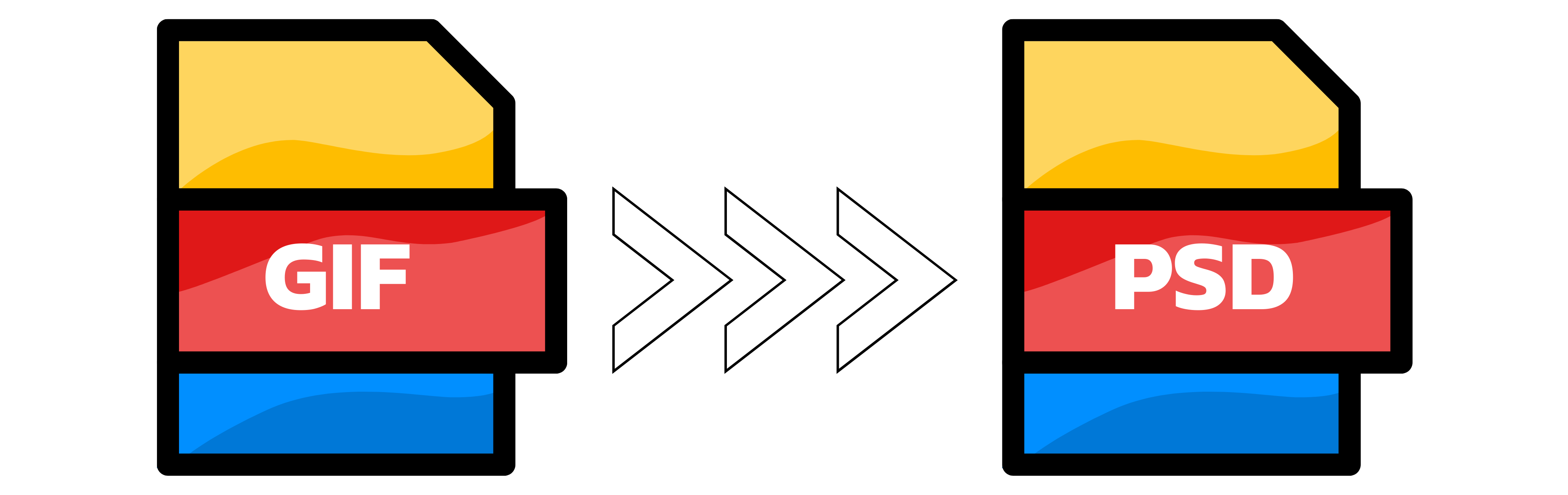GIF to PSD
- Step 1: Add your GIF. Click Choose file or drag and drop your images. Converter App accepts large files and up to 20 GIFs at a time. Want to change the size? Open the settings below and enter the target width and height. Leave the fields empty to keep the original dimensions.
- Step 2: Let the conversion run. The process starts automatically and usually finishes in a few seconds. Your PSD keeps transparency and uses RGB color mode. Working with an animated GIF? When technically possible, frames are added as separate layers; if not, the first frame is preserved. Note that GIFs are limited to 256 colors, so converting to PSD cannot restore detail that is not in the source. For best quality, upscale only modestly or start from your highest quality original if you have it.
- Step 3: Download your PSD. Click Download to save the result. If you uploaded more than one file, you will get a ZIP that contains all PSDs. Tips: • PSD is ideal for layer-based editing in Photoshop or compatible editors. • Keep the original GIF if you need to fine-tune animation timing later. • If you resized during conversion, double-check sharpness and consider slight sharpening in your editor if needed.
You can upload up to 20 GIFs at once. If you add more than one file, your results will be delivered as a single ZIP archive.

Width (px):
Height (px):
Leave a dimension on Auto to keep it unchanged.
Expert Settings:
Customize options