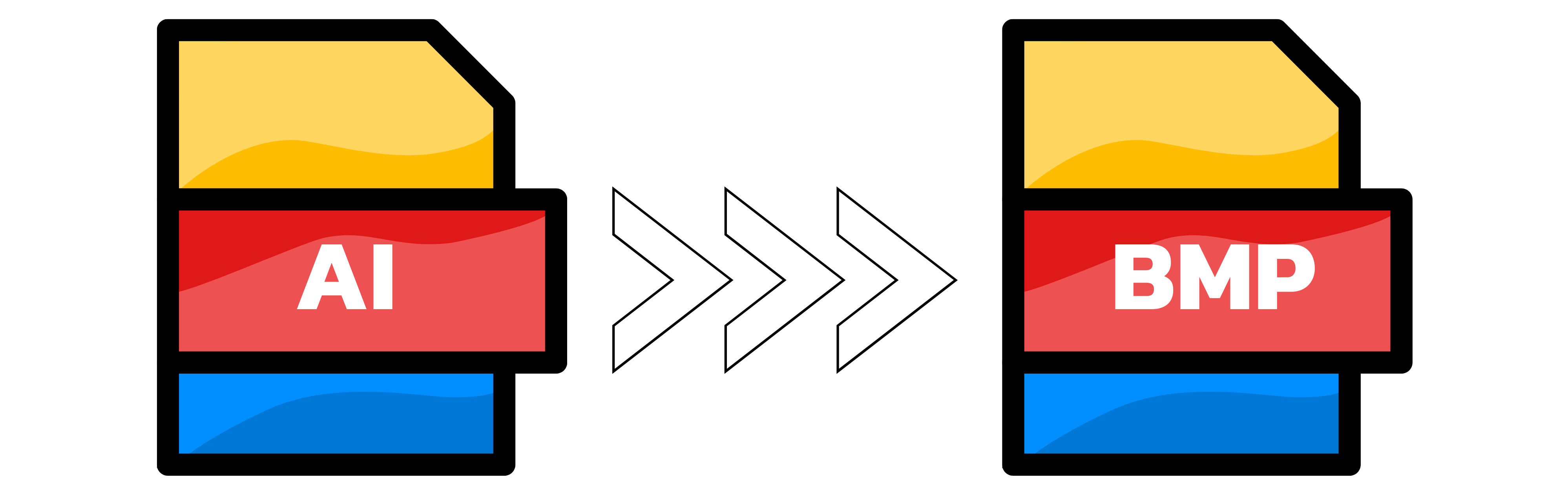AI to BMP
- Step 1: Select your AI file(s). You can add one design or up to 20 at once - large files welcome. Optional: set width and height in the settings below to control the BMP pixel size before converting.
- Step 2: Wait while we convert your artwork. AI is vector; BMP is raster. Choose a sufficient size to keep edges sharp. Transparent areas will be flattened (typically to white) because standard BMP has no alpha channel. CMYK documents are converted to RGB. Tip: embed linked images and outline text to avoid missing assets or font substitutions.
- Step 3: Download your BMP, or a ZIP if you uploaded multiple files. It's 100% free, fast, and watermark-free. No hard usage limits beyond fair use. Files are processed securely and removed automatically after a short time.
You can upload up to 20 images simultaneously. If you add more than one file, your BMPs will be delivered together as a ZIP.

Width (px):
Height (px):
Leave a dimension on Auto to keep it unchanged.
Expert Settings:
Customize options