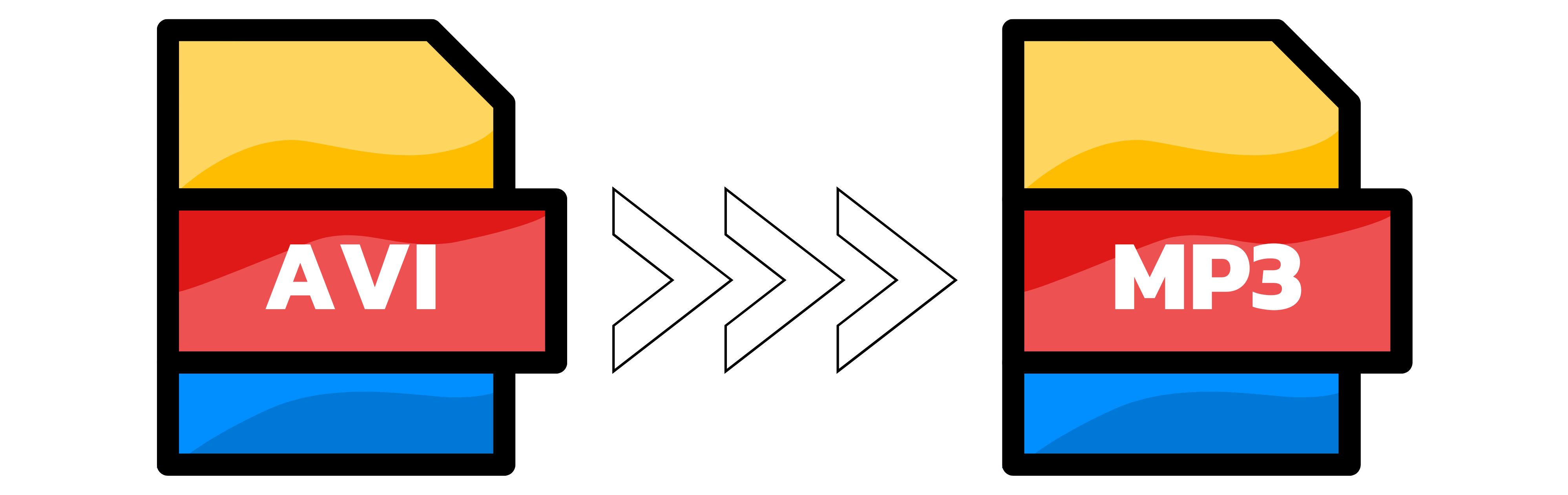AVI to MP3
- Step 1: To get started with converting AVI to MP3 simply submit the AVI video you want to convert to the uploader at the right. As soon as the upload is complete the conversion will start automatically.
- Step 2: Wait until the conversion to MP3 is complete.
- Step 3: Click the download button to download the result for free.
You can upload up to 20 audios simultaneously.

What bitrate should I pick when the AVI has music?
If the video carries real music—songs, a scored background, or rich effects—export in the 192–256 kbps range. Within that window you keep stereo depth, clear highs, and solid bass while avoiding unnecessary file bloat. Reserve 320 kbps for cases where you know the original track was already high-quality or multi-channel; otherwise those extra bits are just dead weight.
Is a lower rate fine for voice-only footage?
Absolutely. When the footage is all voice like an interview, a classroom lecture or a podcast—saving, it at 64-96 kbps keeps the speech clear while slicing the file size down to almost nothing. Like that your audio streams pain-free on sluggish connections and lets you pack a whole stack of talks onto one tiny drive.
Will the converter always re-encode the audio?
Not if it doesn’t have to. If the AVI already stores its soundtrack as MP3, the tool simply copies that stream, giving you a perfect, loss-free extract in seconds. Only when the original audio uses another codec does it re-encode—then it follows the bitrate you’ve chosen, so pick a setting that matches the material and you’ll hardly notice any difference.