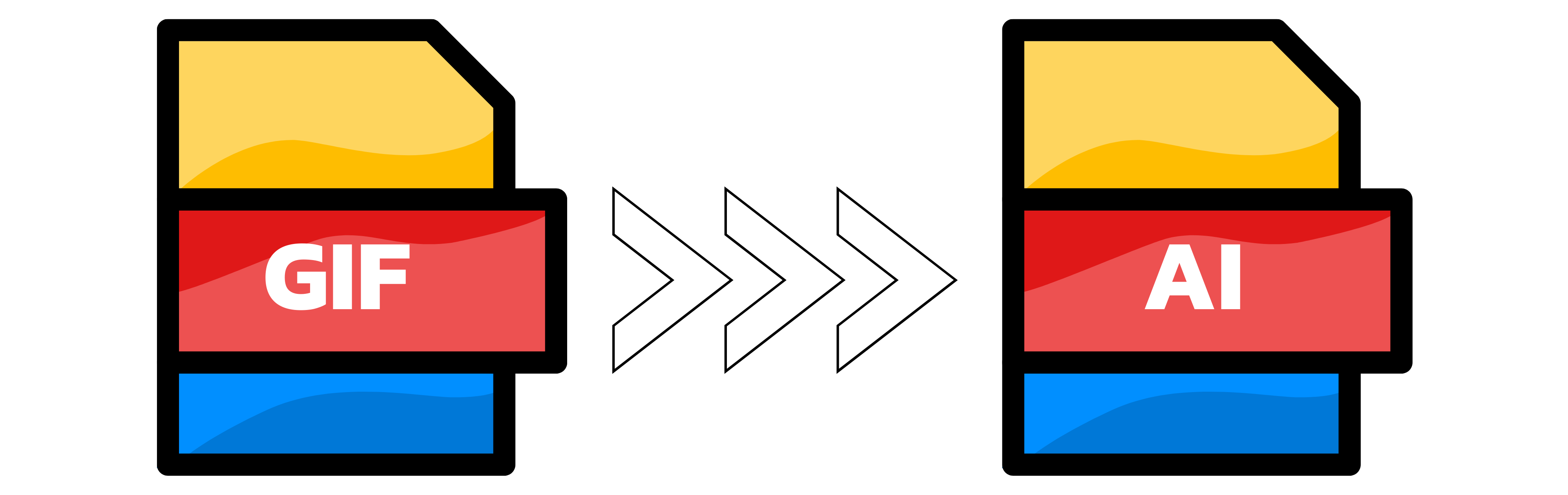GIF to AI
- Step 1: Add your GIF file or files. Click Choose file or drag and drop up to 20 images. In the settings below you can enter a target width and height to rescale during conversion. Large files are welcome. Tip: If your GIF is animated, the first frame will be used for the AI output.
- Step 2: Conversion starts automatically and usually finishes within seconds. Converter App creates an AI file that opens in Adobe Illustrator and other compatible editors. Depending on the image, the content may be vectorized or embedded inside the AI document. For the cleanest results, start with simple, high-contrast graphics such as logos or icons and set the target size to avoid later upscaling.
- Step 3: When it is ready, click Download to get your AI file. If you submitted more than one GIF, you will receive a single ZIP containing all results. Open the AI in Adobe Illustrator, or use alternatives like Affinity Designer or Inkscape. If colors look off, convert your GIF to RGB and try again for more accurate output.
You can upload up to 20 images at once. Large files are supported.

Width (px):
Height (px):
Leave a dimension on Auto to keep it unchanged.
Expert Settings:
Customize options