AV1 to MP4
- Step 1: To get started with converting AV1 to MP4 simply submit the AV1 file you want to convert to the uploader at the right. As soon as the upload is complete the conversion will start automatically.
- Step 2: The conversion starts automatically. Once it is complete, you will be redirected to a download page.
- Step 3: Once the conversion has been completed, you will see the download button. Click on it to download your MP4 document.

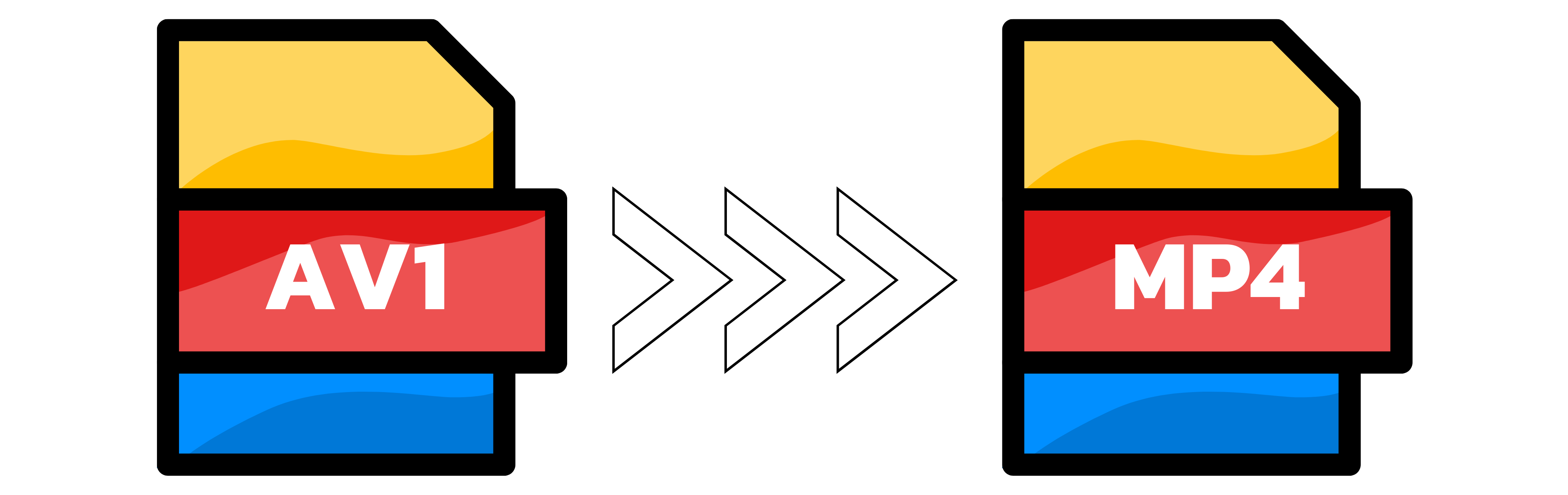
AV1 and MP4 in plain terms
AV1 is a video codec. Think of it as the recipe for compressing the pictures in your video. It squeezes the file size down while keeping detail, which is why many newer players like it.
On the other hand, MP4 is a container format, the box the video travels in. The box can hold the video stream, audio data, subtitles and small bits of meta information like title or author. Whether a particular device can play the file depends on both the type of box and the way the data is compressed.
With Converter App you can keep your AV1 video as-is and just move it into an MP4 box (remux), or you can create a brand-new MP4 using H.264 or H.265 if you need maximum compatibility. You control this under Expert Settings.
Keep the original quality with remuxing
What it is: Remuxing only swaps the container to MP4. The AV1 video stream stays untouched, so quality is identical to your source and the conversion is very fast.
How to do it in Converter App: Leave Video Codec on Auto and Audio Codec on Auto. If your player supports AV1 in MP4, we will remux automatically. If the result does not play on your device, switch Video to H.264 and Audio to AAC.
Re-encode when you need it to play everywhere
When to pick this: If an older TV or app refuses to play AV1, set Video Codec to H.264. For newer devices that support it, H.265 can reduce file size further while keeping quality high.
Settings that work well: Match the original frame rate and resolution. Avoid upscaling a 720p source to 4K. For audio, AAC is a safe default.
What to expect: Re-encoding takes longer than remuxing, since we decode and encode the video. Our servers are tuned for speed, but very large files will still take a bit of time.
Which option should I use?
Want speed and no quality change? Try remux first by leaving the codecs on Auto.
Need broad compatibility? Re-encode to H.264 for video and AAC for audio.
You can convert one video at a time. Files over 1 GB are supported. No sign-up and no usage limits beyond fair use. For our image and audio tools, you can upload up to 20 files at once.
