MP4 to MP3
- Step 1: Select the MP4 files you want to convert to MP3 and upload it here. You can either click on the uploader at the right to do so or simply drag the files there.
- Step 2: Wait until the conversion is finished. You will be able to track the progress while we convert your MP4 files.
- Step 3: Once done, a download button will appear. You can download the files by clicking on it. If you have submitted more than one MP4, you will receive your results as a ZIP archive.
You can upload up to 20 files simultaneously.

The MP4 Format
The MP4 file extension stands for the MPEG-4 video file format. MP4 is a very common video file format used for downloading and streaming videos across the internet.

The MP3 Audio Format
MP3 stands for "MPEG Audio Layer-3" and is a compressed audio file format originally released by the Moving Picture Experts Group. A typical MP3 file sounds similar to the original recording using less disk space at the same time due to the applied compression.

Unlimited free conversions
This MP3 video to MP3 converter is a completely free online tool with no hidden costs or obligations.
Video to Audio Conversions
Video to audio conversions with excellent results have never been easier than with our free web-app.
Member of Converter App
This service is a proud member of Converter App, a unique collection of file, video and image conversion services.
Privacy Protection
Your privacy is important for us. All files are removed from our servers immediately after the document conversation is complete, and no one will ever look at your documents either.
How do I extract the soundtrack from an MP4 video?
To do so begin by using the MP4 to MP3 converter tool provided here by Converter App. Upload the MP4 file you intend to convert by selecting it from your device's storage. After the file is uploaded, the conversion process will start automatically; please be patient as this may take a few moments to complete. Once the conversion is finished, you will be prompted to download the converted MP3 file. Simply follow the instructions to save the audio file to your device.
What is the MP3 bitrate, and which bitrate should I choose for my MP3?
The MP3 bitrate is a measure of audio quality represented in kilobits per second (kbps). Choosing a higher bitrate improves sound quality but increases the file size. For most users, a bitrate of 128 kbps offers a good balance between quality and file size. However, for higher quality audio, 320 kbps is recommended.
Where can I set the MP3 bitrate for this converter?
- 1. Click on the gear wheel icon next to the converter tool.
- 2. A drop-down menu will appear.
- 3. Select the desired bitrate from the drop-down menu.
How many files can I upload?
You can upload up to 20 MP4 videos for conversion to MP3. If you submit more than one file, the resulting audio files will be packaged into a zip file for easier download.
MP4 to MP3 converter quality rating
4.9 /
5 (based on
174 reviews
)
