WebM to MP4 — Fast and Free
- Step 1: Drop a WebM or tap to pick one — upload starts instantly.
- Step 2: Our cloud engine converts it to MP4 while you blink.
- Step 3: Hit Download and share your new MP4 everywhere.

Unlimited, Totally Free
Convert one clip or a dozen — we never cap file size, length or daily use.

Why Convert WebM to MP4?
WebM plays great in modern browsers, but MP4’s H‑264/H‑265 combo works on iOS, Android, Windows, smart‑TVs and every social platform. Convert once, play everywhere.

Quality You Can Trust
Smart presets keep picture clarity high while trimming file size. No tech‑speak settings to wrestle with.
What Is WebM Anyway?
WebM is Google’s open‑source format for HTML5 video, built around VP8/VP9 video and Opus audio. Perfect for streaming, less ideal for offline viewing.
Share Without Headaches
MP4 uploads smoothly to YouTube, Instagram, TikTok, WhatsApp and even email. Say goodbye to “unsupported format” errors.
Privacy Comes Standard
Your file is auto‑deleted minutes after conversion. Only you can see or download it — period.
How do I convert WebM to MP4 online for free?
If you want to convert WebM to MP4 online for free, you can use Converter App. Converter App is a web-based tool that allows you to upload your WebM files and convert them to MP4 format in a few simple steps. You don't need to download or install any software on your device. Need WebM in a different format? Try these converters: WebM Converter
Can I just rename a .webm file to .mp4?
Sadly, no. Renaming only changes the label, not the actual video codecs inside. Most players will refuse to open the file or will play audio only. You need a real conversion — exactly what this tool does in under a minute.
What’s the quickest way on Windows?
Need it done fast? For a single clip, this browser‑based converter is usually the quickest route—no installs, no admin rights, and our servers handle the heavy lifting while you keep working.
Prefer desktop software? VLC Media Player, HandBrake or Freemake Video Converter run entirely offline and give you fine‑grained control over bitrate, resolution and subtitles. Great for batch jobs, but they do take up disk space and a few minutes to install.
Comfortable in the command prompt? FFmpeg is the power‑user favourite. Download the latest build, add it to your PATH, then run: ffmpeg -i input.webm -c:v copy -c:a aac output.mp4 This copies the video stream (no re‑encode) and converts the audio to AAC, yielding a fully compatible MP4 in seconds.
ffmpeg -i input.webm -c:v copy -c:a aac output.mp4
This quick FFmpeg command copies the video stream (no re‑encode) and converts audio to AAC so the resulting MP4 plays everywhere.
Is MP4 higher quality than WebM?
Quality depends on bitrate and codec settings, not just the container. WebM (VP9) can match MP4 (H.264/H.265), but MP4 is far better supported, especially on mobile devices and editing apps. Converting doesn’t magically improve quality, but it does maximise compatibility.
WebM is open‑source and royalty‑free, whereas MP4 requires a license for certain commercial uses. If you’re sharing online or editing on mainstream software, MP4 remains the safest bet.
WebM files tend to be smaller for the same quality, which is great for streaming. If size is your only concern and playback environment is fully modern, WebM may suffice. Otherwise, convert to MP4.
WebM‑to‑MP4 converter quality rating
4.9 /
5 (based on
359 reviews
)
